After explaining the preconnect Resource Hint to clients or workshop attendees, I often get asked “How can I check it’s working?”
Here's a few ways of checking:
Safari Inspector
Safari’s Inspector displays a console message when it successfully preconnects to another origin. I find this the fastest and simplest way of checking whether preconnects are working:
Navigate to a page that uses preconnect e.g. https://andydavies.github.io/test-rel-preconnect/tests/preconnect.html
Open Safari Inspector
Switch to Console Tab, ensure the option for All messages is selected (top right)
If the preconnect worked then there should be a message, in this case Successfully connected to "https://www.wikipedia.org/"
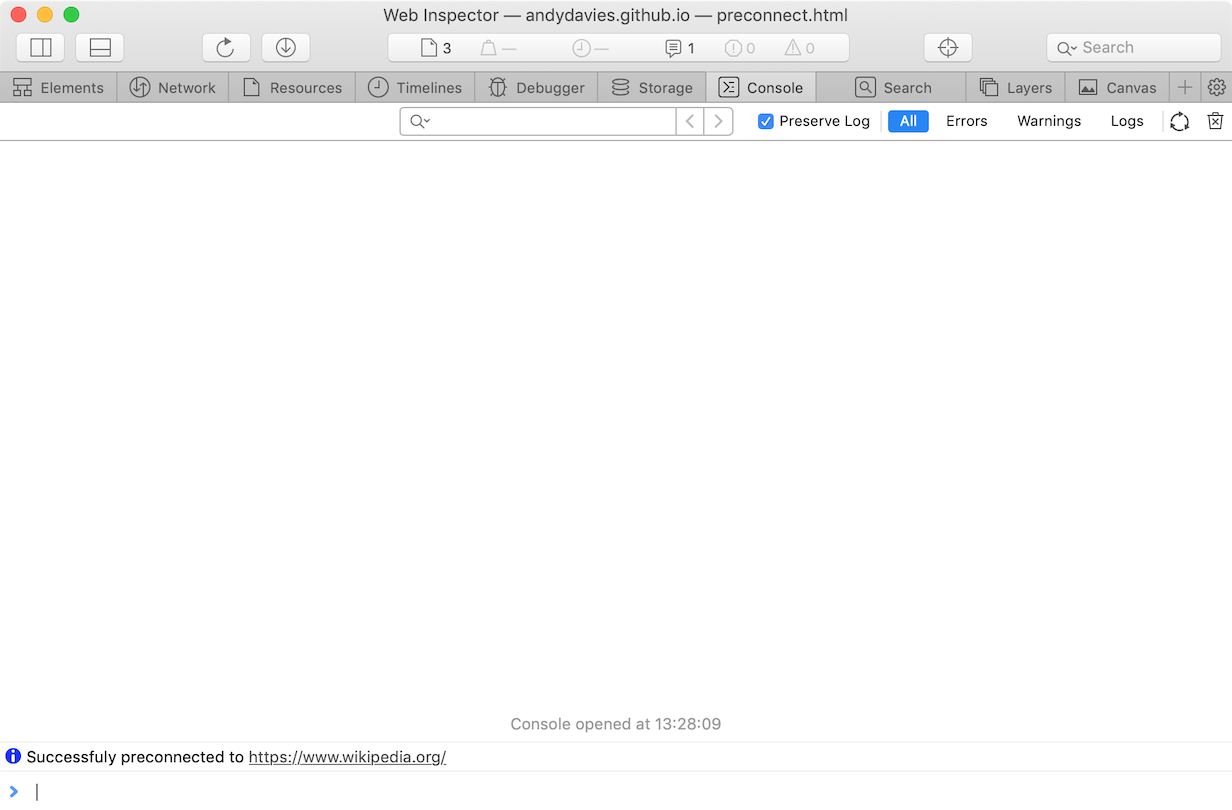
WebPageTest
For other browsers WebPageTest is next on my list of choices:
Enter the page to be tested as the URL e.g. https://andydavies.github.io/test-rel-preconnect/tests/preconnect.html
Select the location / browser you want use for the test
Hit Submit (and wait for the result)
Chrome
In the waterfall below, request #3 has two distinct parts – the section with DNS resolution, TCP connection and TLS negotiation, and the section with the request and response.
This is preconnect at work, Chrome has made the connection to Wikipedia before it's discovered it needs to fetch the image from Wikipedia.

iOS Safari
The iOS Safari waterfall is slightly different as WebPageTest can't gather the same level of detail from iOS Safari as it can from Chrome.
In this waterfall the whole DNS resolution, TCP connection and TLS negotiation segment are missing from request #3, and that's our clue that preconnect worked in this case.

Chrome's NetLog
If you’re not on a Mac and the pages you want to check aren’t publicly accessible (or the WebPageTest wait is too long) then Chrome’s netlog is the third option - it's slightly more involved and so I tend to use this option the least.
Open a new Chrome Window (I tend to use Canary for this)
Enter chrome://net-export in the URL bar, Click Start Logging to Disk, and select the name / location for the netlog to be saved (mine defaults to chrome-net-export-log.json in Downloads)
Open a new Tab, and load the page you're interested in e.g. https://andydavies.github.io/test-rel-preconnect/tests/preconnect.html
Switch back to the chrome://net-export tab, and click Stop Logging
Navigate to https://netlog-viewer.appspot.com/
Choose Import, and select the file you specified above. Once the netlog has loaded and you'll see a page with a some metadata describing the capture
Switch to the Events view and you should see a list of events similar to the one below
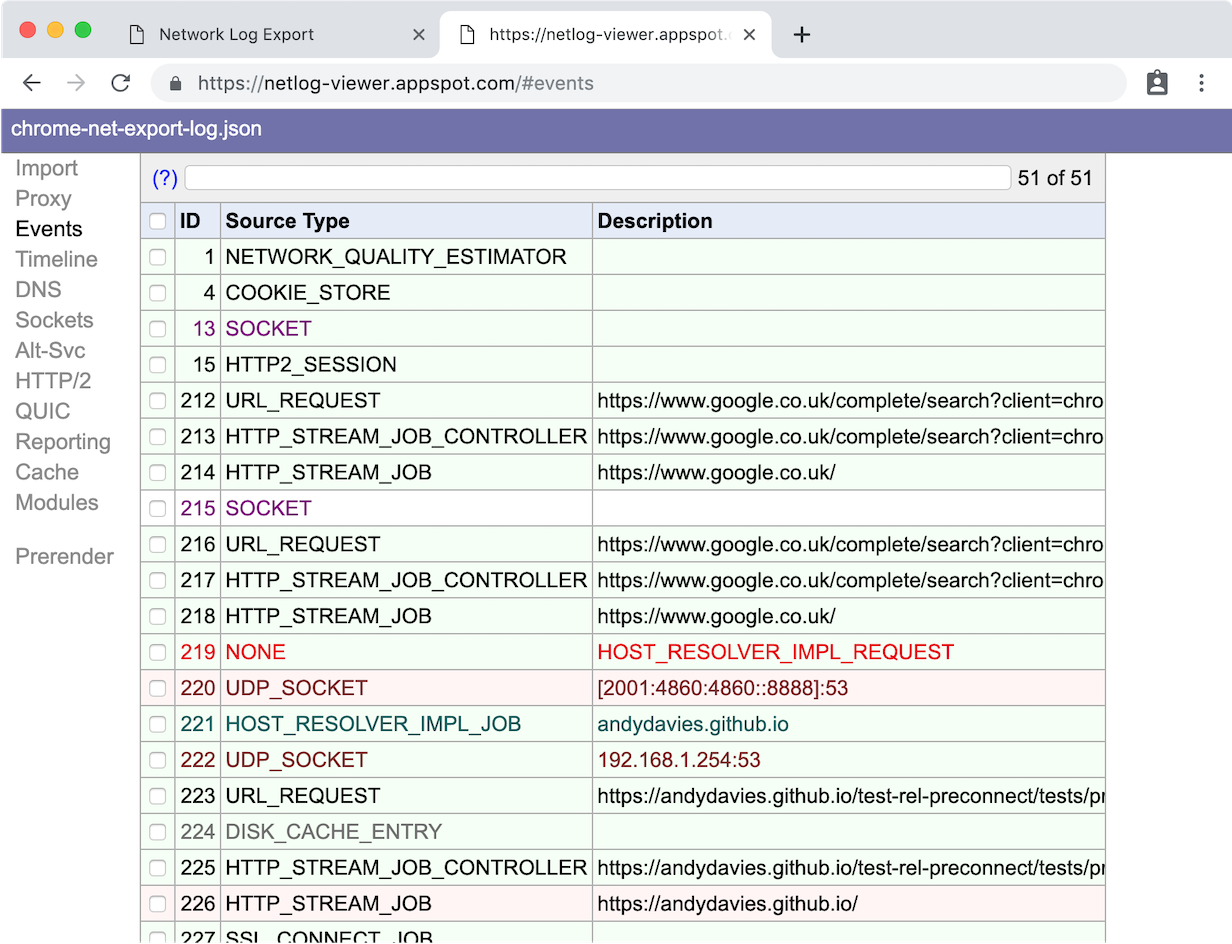
- Scroll down, until you'll see a Source Type of HTTP_STREAM_JOB_CONTROLLER for the origin you were expecting the Chrome to preconnect to.
In my experience there's often a block of four events with the source types HTTP_STREAM_JOB_CONTROLLER, HTTP_STREAM_JOB, SSL_CONNECT_JOB (if HTTPS), and SOCKET.

- Selecting the event with source type of HTTP_STREAM_JOB_CONTROLLER brings up a longer description in the right hand panel, it should be similar to the one below
Line #5 is the signal that it was the preconnect
243: HTTP_STREAM_JOB_CONTROLLER
https://www.wikipedia.org/
Start Time: 2019-04-17 14:59:20.511
t=3523 [st=0] +HTTP_STREAM_JOB_CONTROLLER [dt=1]
--> is_preconnect = true
--> url = "https://www.wikipedia.org/"
t=3523 [st=0] +PROXY_RESOLUTION_SERVICE [dt=0]
t=3523 [st=0] PROXY_RESOLUTION_SERVICE_RESOLVED_PROXY_LIST
--> pac_string = "DIRECT"
t=3523 [st=0] -PROXY_RESOLUTION_SERVICE
t=3523 [st=0] HTTP_STREAM_JOB_CONTROLLER_PROXY_SERVER_RESOLVED
--> proxy_server = "DIRECT"
t=3523 [st=0] HTTP_STREAM_REQUEST_STARTED_JOB
--> source_dependency = 244 (HTTP_STREAM_JOB)
t=3524 [st=1] -HTTP_STREAM_JOB_CONTROLLERAnd examining the HTTP_STREAM_JOB below it we can see it had an IDLE priority meaning there wasn't a request waiting for that connection.
244: HTTP_STREAM_JOB
https://www.wikipedia.org/
Start Time: 2019-04-17 14:59:20.511
t=3523 [st=0] +HTTP_STREAM_JOB [dt=1]
--> expect_spdy = false
--> original_url = "https://www.wikipedia.org/"
--> priority = "IDLE"
--> source_dependency = 243 (HTTP_STREAM_JOB_CONTROLLER)
--> url = "https://www.wikipedia.org/"
--> using_quic = false
t=3523 [st=0] HTTP_STREAM_JOB_WAITING [dt=1]
--> should_wait = false
t=3524 [st=1] +HTTP_STREAM_JOB_INIT_CONNECTION [dt=0]
t=3524 [st=1] +HOST_RESOLVER_IMPL_REQUEST [dt=0]
--> address_family = 0
--> allow_cached_response = true
--> host = "www.wikipedia.org:443"
--> is_speculative = false
t=3524 [st=1] HOST_RESOLVER_IMPL_IPV6_REACHABILITY_CHECK
--> cached = true
--> ipv6_available = false
t=3524 [st=1] HOST_RESOLVER_IMPL_CACHE_HIT
--> addresses = ["91.198.174.192"]
--> expiration = "13199983755512496"
t=3524 [st=1] -HOST_RESOLVER_IMPL_REQUEST
t=3524 [st=1] TCP_CLIENT_SOCKET_POOL_REQUESTED_SOCKETS
--> group_id = "ssl/www.wikipedia.org:443"
t=3524 [st=1] SOCKET_POOL_CONNECTING_N_SOCKETS [dt=0]
--> num_sockets = 1
t=3524 [st=1] -HTTP_STREAM_JOB_INIT_CONNECTION
t=3524 [st=1] -HTTP_STREAM_JOBUsing netlog requires a bit of practice, it exposes what's happening in Chrome's network layer so there's a lot of information and often seemingly duplicate entries where Chrome is racing connections.
Closing Thoughts
Using Safari is by far the simplest way to check preconnect is working and it would be great if other browser makers made it as easy!
I also came across a few bumps in my tests…
It appears that preconnect doesn't currently work in Firefox even though it's supposed to
I like to use a
rel="preconnect dns-prefetch"pattern so there's a fallback for browsers that don't support preconnect. Unfortunately it appears this breaks preconnect in Safari, so I either need to drop the dns-prefetch fallback or switch to two separate statements.
Further Reading
Safari failing to preconnect when preconnect and dns-prefetch specified in same rel attribute
My collection of rel="preload" test pages